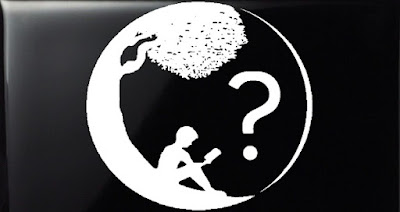Yes, to install the web app, follow these directions:
For Apple Safari for iPhone and iPad, tap the Bookmark icon and then tap Add to Home Screen. Accept the suggested name or enter a different name. Tap Add to save the shortcut to the iPhone Home screen. The new icon appears next to your other app icons. If you have a lot of apps, you may need to scroll through several screens to find it. To use the icon, tap it to go directly to the saved website in Safari.
For Microsoft Edge, Go to Menu on the right side of the address bar. Select Apps from the Edge menu, then click Install this site as an app from the expanded menu. Edge will install the website as an app on your desktop. Clicking on the shortcut icon for the app will launch the website in a separate window that will work as an app, and not a browser tab or window. You cannot open new tabs in it. You can optionally add the app to the start menu or taskbar.
On Chrome-based browsers for desktops, click the three verticle dots on the right-hand corner of the navigation bar, then "More Tools", and after that click "Create Short Cut". It will ask you if you want to create a shortcut, click: "Yes". Now, you have successfully added a shortcut to your desktop.
On Chrome-based browsers for Android, click the three verticle dots on the right-hand corner, next, select the “Add To Home Screen” option. A new screen that will allow you to place the icon automatically or choose where to place it. On this “Add To Home Screen” screen, you’ll see a preview of the shortcut’s icon. Tap the “Add Automatically” button to place the new icon on your Android device’s Home Screen wherever space is available. If you want to place the icon somewhere different on your Home Screen, touch and hold the icon, and drag it to your desired location.
For Firefox Mobile App for Android, Open the Firefox app and navigate to the website that you want to turn into a shortcut on your Android device’s Home Screen. Touch and hold the website’s URL in the address bar until a pop-up menu appears. Select the “Add Page Shortcut” option. A new window will open, and you’ll see a preview of the 1×1 icon. Press the “Add Automatically” button to add the icon on your device’s Home Screen. To configure the exact location where the shortcut is placed on the Home Screen, touch and hold the icon, and drag it to your desired location.
Last Updated: 2/14/23